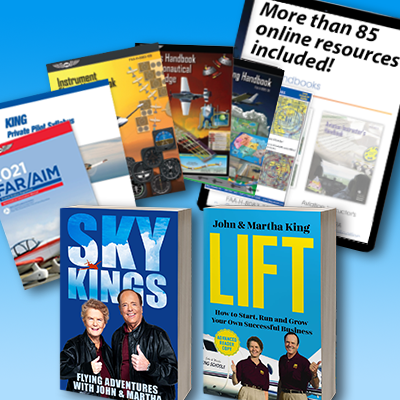FAA Wings Program
Why participate in WINGS?
- You'll improve your flying skills and maintain your proficiency
- You'll get credit for keeping up to date on aviation topics
- Completing a Phase in the WINGS program counts as a Flight Review
- Your insurance company may provide incentives or reduced rates
- AVEMCO will give up to a 10% annual premium credit
- If you should ever need it, participation in WINGS could be a positive factor in any FAA enforcement action
How to get WINGS Credit for approved King Schools Courses
If you don't already have a WINGS account see below for instructions on how to sign up. Then, to receive credit for completing a WINGS-approved course:
- For online video courses, just click on the "Course Complete" ribbon on the main menu of your course. Then, navigate to the "WINGS Credit" tab of the completion page.
- For all other WINGS-approved courses, as long as your King Schools iLearn email matches your FAASafety (WINGS) account, you will automatically receive credit. If you are still having trouble receiving your credit, email us with your WINGS email address to wings@kingschools.com or call one of our Pilot Training Advisors at 1-800-854-1001.
Look for this symbol to easily identify the courses that can earn you WINGS credit. 
The following King Schools courses are WINGS Approved...
Test Prep
- Private Pilot Ground School & Test Prep Course
- Instrument Rating Ground School & Test Prep Course
- Commercial Pilot Ground School & Test Prep Course
- Sport Pilot Airplane Ground School & Test Prep Course
- Sport Pilot Practical Test Course
- Private Pilot Practical Test Course
- Instrument Rating Practical Test Course
- Commercial Pilot Practical Test Course
- CFI Practical Test Course
- ATP - Multiengine Ground School & Test Prep
- Drone Pilot Ground School & Test Prep
Clear Flight Training Hurdles
- Airport Signs, Markings and Procedures
- Pilot Communications
- The Complete Airspace Review
- IFR Regulations Refresher
- IFR With Confidence
- METAR/TAF Made Easy
- Airplane Navigation from A to Z
- Night Flying
- Takeoffs and Landings Made Easy
- VFR Cross-Country Flying
- VFR Regulations Refresher
- Aviation Weather Wise
- Cleared for Multi-Engines
Manage the Risks of Flying
- How to Avoid Unwanted Adventure
- Making Your Own Rules
- Surviving Aircraft Systems Emergencies
- Surviving Your Most Feared Flying Emergencies
- Taming Stalls & Spins
- Practical Risk Management For Pilots
- Practical Risk Management For Takeoffs and Landings
- Practical Risk Management For Weather
- Practical Risk Management For Reluctant Passengers and Their Pilots
- Practical Risk Management For Single-Pilot IFR
Master Your Avionics
Flight Instructor Refresher Courses
Pro/Turbine Courses
- ADS-B Pilot Certification for International Operations
- Crew Resource Management (CRM)
- ETOPS Pilot Certification
- HAZMAT Training for Will-Not-Carry Operators
- High-Altitude Aerodynamics
- High-Altitude Ground Endorsement
- High-Altitude Physiology
- High-Altitude Weather
- Icing Operations Pilot Certification
- International Flight Operations Overview
- Introduction to Radar
- Jet Transition
- NAT HLA Pilot Certification
- Oceanic RNP Pilot Certification
- Part 135 Initial Pilot Training
- Part 135 Recurrency A
- Part 135 Recurrency B
- P-RNAV / B-RNAV Pilot Certification
- RNAV-1 & -2 Pilot Certification
- RVSM Pilot Certification
- TAWS
The following Cessna courses are WINGS Approved...
How to register for the WINGS Program and receive WINGS credit for taking this course!
- Go to www.faasafety.gov
- Click the "Create an Account" link in the Login dialog box located in the upper right corner of the page.
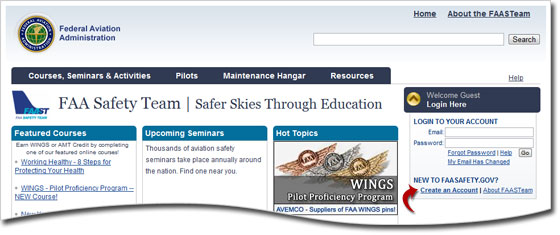
- Follow the instructions to create your account. Your account password will be sent to the email address you provide.
After you receive your login password
- Return to the www.faasafety.gov home page
- Login using your email as your user name and the temporary password you received.
- Change your password to something you prefer
- On the "Account Preferences" page, click the link found in the first paragraph to "...review and change your airman profile..."
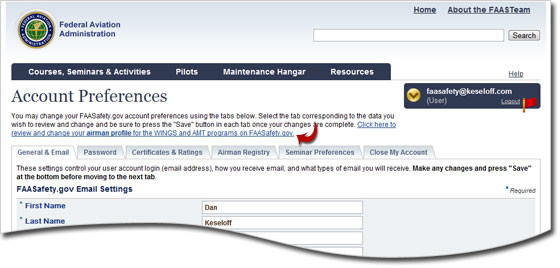
- On the "Airman Profile" page, under WINGS Participation, click "Yes" to indicated that you would like to participate in the WINGS program, then click "Save"
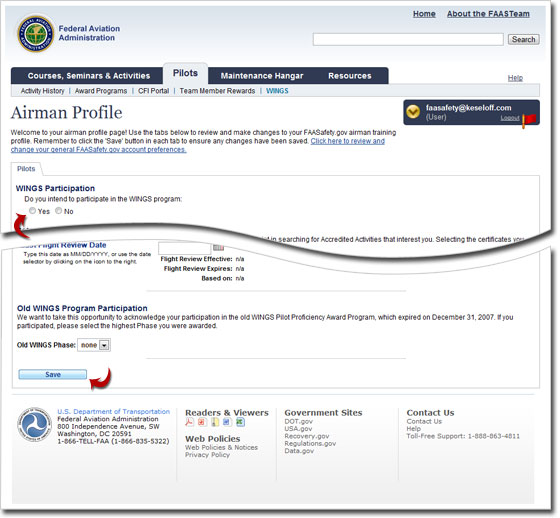
- You will automatically be enrolled in WINGS and taken to the "My WINGS" page.
- Scroll down to the Knowledge Activities and Flight Activities sections.
- Click on the "Search" link for each course or flight to find ways to complete that requirement.
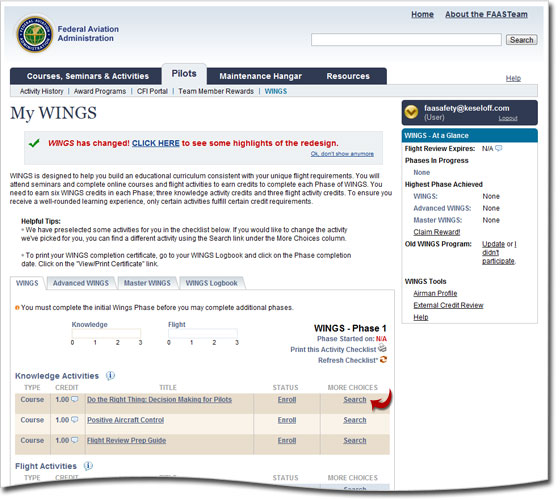
How to get additional help with the WINGS Program
- Click on the "WINGS — Pilot Proficiency Program" link on the left side bar menu and select either "WINGS Information" or "WINGS Help"
- If you want to talk to a live person in your local area, click on the "FAASTeam" link on the left side bar menu
- Look for the "FAASTeam" Directory link and click on it
- In the search tool at the top of the screen, use the "Region" pull down menu to find and select your local FSDO and then click the "Go" button on the right
- Select a FAASTeam volunteer and contact them, or
- Call King Schools at 1-800-854-1001 and ask for our "WINGS coordinator"